|
|
|
As many of you know there is a conflict with opengl for Voodoo 3dfx cards working with the blender 3d rendering program. I'm hoping this little tutorial will help. I am also trying to make this in as basic of terms as possible.
Before you start...go to the blender homepage and download the latest version of Blender!!!! I did and I no longer use this method to run Blender....The bug seems to have been cured...it's worth a shot! Click the purple text that says
'blender homepage.'
update made:(6/12/00)

Here we go!
Step 1) You must ensure that you have the latest drivers for your voodoo3 card. Go to www.3dfx.com and download the driver listed for voodoo3 2000/3000.
Run this as any normal set-up...double click and follow the next buttons.
The following section has large graphics files...so please be patient!
Step 2) Set your screen resolution to 24-bit or higher. My screen is currently set to 24-bit. This is not the final step, so don't try to run Blender as yet. Here's how to do this for those who don't know.
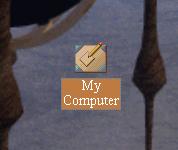 Open my computer.
Open my computer.
Open the control panel.
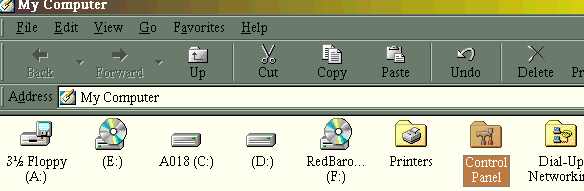
Open Display.
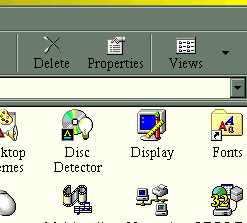
Under Display Properties click the settings Tab.
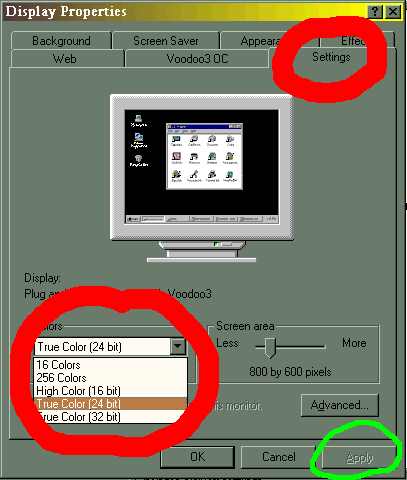
Down in the lower left corner is the tab for your screen color settings. After changing this click APPLY....the green circled area.
The Next section deals with the batch file to run. So open Notepad.
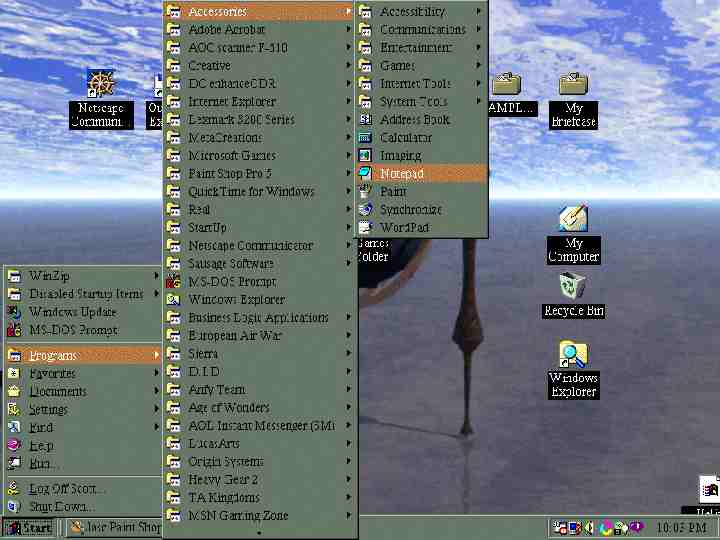
Please use the basic notepad text editor, as it is the simplest for this type of application.
After you've done this, copy the red text below and paste it into notepad. Windows2000 text is below...click here.
ren c:\windows\system\3dfxogl.dll 3dfxogl.dllblender
C:\Blender\Blender.exe
pause
ren c:\windows\system\3dfxogl.dllblender 3dfxogl.dll
explanation: (p.s. don't copy the following into notepad ---just the above 4
lines)
1st line:
ren is a dos command to rename the 3dfxogl.dll to another name so blender
wont conflict with opengl????
2nd line:
I have blender on my D drive in a folder called \Blender\Blender (yours may be
somewhere else...perhaps C:\Blender.)then you put
your executable file's name.... which happens to be blender ...on the end of this
command line. (Should look similar to this
C:\Blender\Blender.exe)
or if you put yours
on the C drive under programs your path would be
C:\Programs\Blender\Blender.exe
where ever ya might have blender at.
3rd line:
this is to pause the file when you leave blender after using it. the dos batch is waiting for you to hit a key on the keyboard.
4th line:
renames the 3dfxogl.dll back to it's original name.
Now you know what's going on with the DOS section.
NEXT STEP:
Step 3)Save this file in your Blender folder as a batch file.
So if you have it on your C drive...it would be probably like this
C:\Programs\Blender\Blender.bat
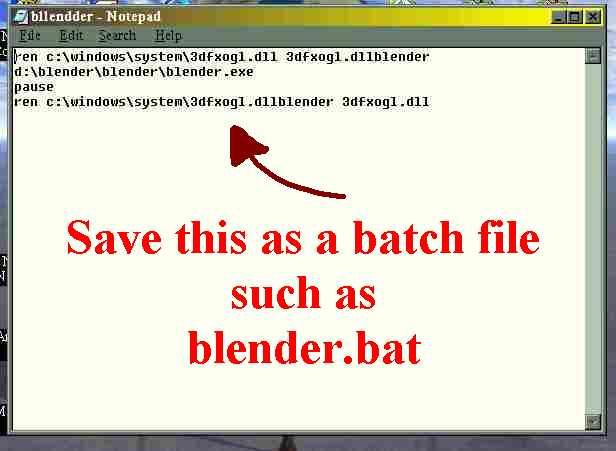
Now right-click on the actual saved file that is inside your blender folder. Not the Notepad. The
actual batch file in the blender folder. Please remember that I'm trying to explain this to people
who may have no idea what to do.
You should get an option in the drop down menu to CREATE SHORTCUT.
DO IT! Create a shortcut. Then drag it to your desk top by left clicking...keeping the left click held down and pulling the entire short-cut to the desktop. P.S. if you don't know...the desktop is the main window you get when your computer completely comes to life. ( and if you don't know this...then what are you doing trying to run blender? LOL .
When you double click this shortcut it should open blender right along with it....you will have two windows running. A DOS program...namely the batch file we just created, and Blender.
When you are done with your session in Blender...you must close blender first then left click in the black area of the DOS window. (Keep the left click button held down and hit any key on your keyboard.) Now you can close the DOS batch file. You know...the little X in the top right corner of the window!
ALL DONE. Blender should run after all this.
If it doesn't. Ya got me man.
Happy Rendering. Oh...the best thing to do would be to print this out...I hardly understand this stuff either...hehe
Send me A Letter By Clicking Here.
Scott.





ren c:\winnt\system32\3dfxogl.dll 3dfxogl.dllblender c:\Blender\Blender.exe pause ren c:\winnt\system32\3dfxogl.dllblender 3dfxogl.dll
Here's Nathan's E-mail if you need to get in touch with him.One last note: I apologize for any errors one the page....especially the backwards slashes in the DOS code. The text editor that freeservers.com uses, is lousy and often deletes the slashes and sometimes whole words everytime I update this page! Pain *sigh*.
Also, I don't know of anyway to update for other Voodoo cards. I know that the latest version of blender has supposedly fixed the Voodoo/ Win98 problem so this page will hopefully be obsolete soon!. If you go to the blender home page, try downloading the latest version of blender....before you go through all of this! I did it recently and I no longer use this .bat shortcut anymore!